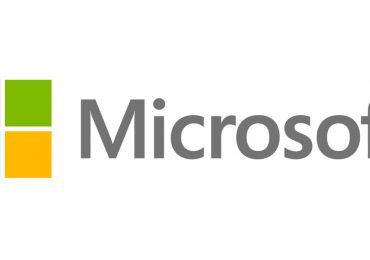● Check the URL
When you’re visiting a web page that needs you to enter confidential data, carefully check that the address of the page that’s shown on the browser corresponds with the page that you were intending to access. If the URL is made up of a random selection of letters and numbers — or it looks suspicious — do not input any information.
● Use encryption
Make sure that you use an encrypted connection, whenever you need to input any confidential data. If a connection is secure, the URL will start with the letters ‘https’ — in addition, the address bar or the browser’s status bar will display a small icon of a lock.
When you click on the lock icon, look closely at the information about the SSL authentication certificate that has been issued to the site (you’ll be able to note when the certificate was issued, who issued it and for what period the certificate was issued).
● Use your own computer — and your own Internet connection
Try to avoid using public computers — in Internet cafes, airports, clubs, hotels, libraries or other locations — when you need to access online banking services or online retailers. These public computers may have a variety of spyware programs running on them. If so, these malicious programs could record everything you type on the keyboard — including your passwords — and also intercept Internet traffic.
Even if you use your own computer for online transactions, you need to avoid connecting to the Internet via a public Wi-Fi network. On a public Wi-Fi network, there is a risk that the traffic might be intercepted by the network’s administrator or by cybercriminals — and attacks might be launched with network worms. In fact, Kaspersky Lab offers its Secure Connection App for iOS and Android devices for download in the App Store and Play Store.
● Don’t use your main credit card or debit card
You might benefit from having a special card that you only use for online purchases. It may be possible to restrict the credit limit for your ‘online credit card’ or to hold a limited amount of money on your ‘online debit card’.
● Learn from other people’s experiences
Before making a purchase online, try to read customer reviews about that specific retailer.
● Be wary of potentially untrustworthy sites
It can be a good idea to avoid buying from retailers that have websites that are registered with free hosting services.
● Get additional information about the website
If you have any doubts or suspicions about a retailer’s website, use a ‘WhoIs’ IP service in order to find out more information about the domain — including how long it has been in use and who owns it. Note the period of time for which the domain has been paid.
● Eliminate vulnerabilities — in your operating system and applications
Always ensure that the operating system — and all applications — on your computer and other devices have the latest updates installed. This will help to eliminate operating system and application vulnerabilities that can be exploited by malicious software programs and attacks. Windows OS products are often targets of vulnerabilities so be sure you’re secure whether you are running the newest OS , XP, or Windows 7 – security is essential.
● Maintain your firewall
For additional security, instead of just running a standard firewall, you may choose to run application and software-based firewalls.
● Protect against malware and Internet security risks
A rigorous anti-malware solution like Kaspersky Internet Security can protect you against computer viruses, worms, Trojan viruses and more. Some anti-malware products also include special technologies that provide additional layers of security when you’re using online shopping and banking websites.